How to Transform WordPress from Blogging Software into a World-Class Content Management System
Part 4 of our 10 Part Informational Series -WordPress as a Content Management System
WordPress is one of the worlds most popular content management systems (CMS) and is an elegant, well-architectured personal publishing system. Whether you intend to keep up with your website updates and changes or hire a website maintenance team, WordPress is the perfect choice for an easy to use and maintain Content Management System.
This month we look at how to use WordPress for a standard website rather than as a blogging system.
 Many people still think of WordPress as merely blogging software. However, it is relatively easy to transform your WordPress installation into a very advanced content management system (or CMS) by simply turning off posts and comments and building static web pages. As a content management system for websites, WordPress still retains the flexible and user-friendly interface that you have come to know and respect.
Many people still think of WordPress as merely blogging software. However, it is relatively easy to transform your WordPress installation into a very advanced content management system (or CMS) by simply turning off posts and comments and building static web pages. As a content management system for websites, WordPress still retains the flexible and user-friendly interface that you have come to know and respect.
In order to move WordPress away from a blogging platform and towards a typical website format, the first principle that you need to understand is how to build and work with pages, as opposed to building content through categories and posts.
Creating a Static Home Page
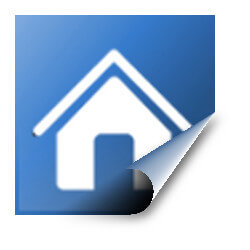 WordPress gives you the choice of using either a static page or blog roll of your latest posts as your front page. The first thing you need to do is build a new front page. From within your Dashboard select the option NEW and then PAGE. This will open up the editor where you can fill the page with your content. This will probably be the introduction to your site. Save and publish the page and call it something like Welcome or Home.
WordPress gives you the choice of using either a static page or blog roll of your latest posts as your front page. The first thing you need to do is build a new front page. From within your Dashboard select the option NEW and then PAGE. This will open up the editor where you can fill the page with your content. This will probably be the introduction to your site. Save and publish the page and call it something like Welcome or Home.
Next you set WordPress up to use this page as your home page. To do this you use the Settings menu on your Dashboard and select Reading. The first option the Reading Settings page gives you is to use either a static page or a post page for your front page. Select Static Page and then from the dropdown, select the page you have just created and then click Save Changes. You now have a static page as your front page. As you build your site from this point, you do it by creating new pages instead of using categories and posts.
Turning off User Comments
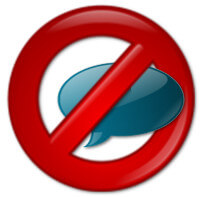 In a static website, you are not using posts to produce content nor inviting user interaction, typically. To turn off the comment function, use the Discussion option in the Settings menu to bring up the Discussion settings page. Uncheck the box Allow People to Comment on New Articles and save your settings.
In a static website, you are not using posts to produce content nor inviting user interaction, typically. To turn off the comment function, use the Discussion option in the Settings menu to bring up the Discussion settings page. Uncheck the box Allow People to Comment on New Articles and save your settings.
Then you go back to your static page you will notice that the Leave a Reply box is still present. To remove it, go back to editing the page and look for the Screen Options button. Click on this and put a tick in the Discussion box. When you scroll down below your editor, you will see that you now have the option to uncheck the box “Allow Comments”. This will remove the Leave a Reply box from your static front page.
Allowing comments on individual pages gives you the option and flexibility to allow people to leave a reply on certain pages that you create. This could be useful where perhaps you are asking for feedback or testimonials, but want to restrict this to a certain page.
Following these steps will enable you to produce a highly functional static website. With just a few clicks you can transform your WordPress installation into a world-class content management system without any knowledge of coding or HTML. There are no limits to the style and functionality that you can introduce through the use of the tens-of-thousands of available themes and plugins. So have fun and build a site that you can truly be proud of.


Add Your Review